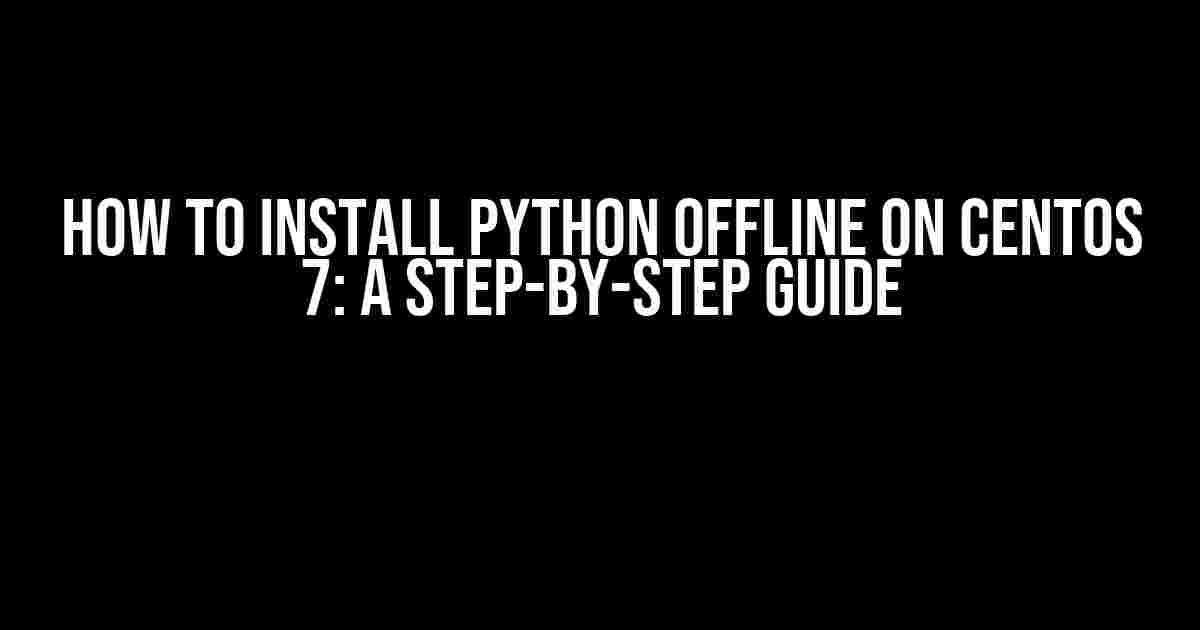Are you tired of relying on an internet connection to install Python on your CentOS 7 machine? Do you want to break free from the shackles of online dependencies and install Python offline? Well, you’re in luck! In this article, we’ll take you through a comprehensive, step-by-step guide on how to install Python offline on CentOS 7. Buckle up, and let’s dive in!
Why Install Python Offline?
Before we dive into the installation process, let’s talk about why installing Python offline is a great idea. Here are a few compelling reasons:
- Offline Development**: With an offline Python installation, you can develop and test your applications without relying on an internet connection. This is especially useful for developers who work on sensitive projects or in areas with limited internet connectivity.
- Security**: Installing Python offline reduces the risk of Man-in-the-Middle (MitM) attacks and ensures that you’re not downloading any malicious packages from the internet.
- Consistency**: Offline installations ensure that your Python environment is consistent across all your machines, regardless of their internet connectivity.
Prerequisites
Before we begin, make sure you have the following prerequisites in place:
- CentOS 7**: Ensure you’re running CentOS 7 on your machine. This guide is specifically designed for CentOS 7, so if you’re running a different version, you may need to modify the instructions accordingly.
- root Access**: You’ll need root access to install Python offline. If you don’t have root access, you can either gain access or request your system administrator to perform the installation for you.
- Python Version**: Decide on the Python version you want to install. For this guide, we’ll be using Python 3.9.4, but you can choose any version you prefer.
Step 1: Download the Python Source Code
The first step is to download the Python source code from the official Python website. Since we’re installing Python offline, we’ll need to download the source code manually.
Open a terminal and navigate to a directory where you want to download the Python source code. You can use the following command to download the Python 3.9.4 source code:
wget https://www.python.org/ftp/python/3.9.4/Python-3.9.4.tgzWait for the download to complete. This may take a few minutes, depending on your internet connection speed.
Step 2: Extract the Source Code
Once the download is complete, extract the source code using the following command:
tar -xvf Python-3.9.4.tgzThis will extract the source code to a new directory called `Python-3.9.4`. Navigate into this directory:
cd Python-3.9.4Step 3: Configure and Build Python
Next, we need to configure and build Python using the following commands:
./configure --enable-optimizations
make altinstall
The `configure` command prepares the source code for building, while the `make altinstall` command builds and installs Python. This process may take some time, depending on your system’s processing power.
Step 4: Install Python Modules
After installing Python, you’ll need to install some essential modules to get started with development. We’ll install the following modules:
- pip**: The Python package installer.
- setuptools**: A collection of utilities for building and installing Python packages.
Use the following commands to install these modules:
python3 -m ensurepip
python3 -m pip install setuptools
Step 5: Verify the Installation
Finally, let’s verify that Python is installed correctly. Open a new terminal and type:
python3 --versionYou should see the following output:
Python 3.9.4Congratulations! You’ve successfully installed Python offline on CentOS 7.
Troubleshooting Common Issues
While installing Python offline, you may encounter some common issues. Here are some troubleshooting tips to help you resolve these issues:
| Error Message | Solution |
|---|---|
| `configure: error: no acceptable C compiler found in $PATH` | Install the `gcc` compiler using `yum install gcc` and then retry the `configure` command. |
| `make: *** [Makefile:1092: python.exe] Error 1` | Try running `make clean` and then retry the `make altinstall` command. |
Conclusion
Installing Python offline on CentOS 7 may seem like a daunting task, but with this step-by-step guide, you should be able to do it with ease. Remember to download the correct Python version, extract the source code, configure and build Python, install essential modules, and verify the installation. If you encounter any issues, refer to the troubleshooting section for solutions.
Now that you’ve installed Python offline, you can start building and deploying your Python applications without relying on an internet connection. Happy coding!
Keywords: Python, CentOS 7, offline installation, Linux, development, security.
Frequently Asked Question
Get ready to unleash the power of Python on your CentOS 7 system – offline!
Q1: Why do I need to install Python offline on CentOS 7?
You might need to install Python offline on CentOS 7 if you’re working in an environment with limited or no internet connectivity. Or, perhaps you want to ensure consistent and reproducible builds without relying on internet connections. Whatever the reason, we’ve got you covered!
Q2: What are the prerequisites for installing Python offline on CentOS 7?
Before you begin, make sure you have a CentOS 7 system with a console or terminal access. You’ll also need a local repository of Python packages, which you can create by downloading the required packages on a system with internet access and then transferring them to your offline system.
Q3: How do I create a local repository of Python packages for offline installation?
On a system with internet access, use the `pip` command to download the required Python packages and their dependencies. For example, `pip download –no-binary :all: `. Then, transfer the downloaded packages to your offline CentOS 7 system.
Q4: What’s the command to install Python offline on CentOS 7 using a local repository?
Once you have your local repository of Python packages, navigate to the directory containing the packages and use the `pip` command with the `–no-index` option to avoid searching online repositories. For example, `pip install –no-index –find-links ./ `. Replace `` with the name of the package you want to install.
Q5: How do I verify if Python is installed correctly on my CentOS 7 system?
After installation, open a new terminal or console and type `python –version` to verify the Python version installed on your system. If everything is correct, you should see the version number of the installed Python package.